Office 365 is the fastest growing product in Microsoft’s history. Isn’t that incredible? It speaks absolute volumes given the many great products they have released down the years. I actually find it hard to find an organisation that is not using Office 365 today, and if I do, they are likely considering a move in the near future.
With all the great benefits moving to Office 365 brings, I wanted to take this opportunity to talk about one of the issues that moving to Office 365 presents to the customer. That issue revolves around OST caching and the behaviour of Outlook in online mode when used with Office 365.![]()
Things worked quite easily on-premises:
Many organisations when using the traditional on-premises Exchange server deployment configured their Outlook clients in online mode. PCs were close to the datacentre, or the server room in the case of a small business. Given the low latency between client and server, performance was just fine and we didn’t have to wait around on the OST caching when we launched Outlook for the first time, got a new machine, or moved around different machines.
Take healthcare for example, an industry I have experience working in. Major healthcare providers have thousands of staff and, of course, computers. Lots of staff work from different hospitals, different community centres, and so on, which means the users hop around multiple machines during the working week. That work pattern was suited well for online mode and it provided little overhead for IT to configure and manage.
The new post-Office 365 migration challenge:
After a move to Office 365, though, your mailbox is no longer situated on-premises. As such, when you retrieve your mail, you are routed off to a datacentre managed by Microsoft. Given that your mailbox is farther away, customers are finding that online mode is no longer an acceptable method for delivering mail to Outlook and the end-user. It can be slow and sluggish to navigate through, and this doesn’t bode well with clinicians who need an acceptable user experience across all the different machines and locations they work from during the week.
There is a solution, but it does create some challenges:
Organisations then enabled cached exchange mode. Using this mode, Outlook clients cache mail locally to an OST file on the PC and then perform delta-synchronisations to keep mail up-to-date.
This works well, but it isn’t every organisation’s solution because:
| The problem | The potential solution |
| How much data do you want to cache? The more data you cache, the more traffic is sent to/from remote Microsoft datacentres and the longer it may take for staff to have access to all of their emails. | You could cache 1 month of data, but then you are depending on online mode for the rest of your email. Staff often only work with the most recent email however when trying to find an older email and not having that mail indexed, the experience may be less than desired. I hear that a lot of organisations opt to cache 1-3 months of mail when using Office 365. |
| Do staff move around different PCs? In healthcare they do, and actually this behaviour happens across all types of industries today. People generally aren’t tied to one office or room anymore. That means you are having to re-cache the data each time you move to a new PC, or if you have not used that PC in a while. You may be sitting waiting for longer than usual before you can access your most recent mail – this is not what staff have been used to before when using online mode with on-premises mail servers. | Come up with some way to redirect the mail to a network share using file-level redirection. This is a poor solution. You can only have Outlook open at one time, which doesn’t work since staff don’t often fully log off machines before moving to another, leaving Outlook open. OST corruption is also common. |
| You’ve spent a lot of money on ExpressRoute, the recommended way to provide connectivity to Azure and Office 365. What if the ExpressRoute link becomes saturated? Caching performance will be even worse, and other cloud services are affected. How can you justify spending more money on increased bandwidth to potentially face the same issue further down the line? | Prevent users from using multiple PCs, run a hybrid-exchange mode, buy more ExpressRoute connections. I know what you are thinking – these are not solutions. |
| Storing local data on PCs is a security risk. If the PC is stolen then your mail is at risk and confidential information is likely to be compromised. Banking institutions and healthcare will not accept local data being stored on PCs unless it is encrypted. | BitLocker all PCs to secure local mail data. IT overhead is increased due to having to re-image thousands of computers with BitLocker enabled. Cost is also likely to have an impact as you may have to purchase new PC hardware to support BitLocker encryption. |
So, as you can see, there are different ways you can mitigate these challenges, but no single way to fully solve them all, with some introducing new problems!
A solution to resolve all challenges:
FSLogix has a solution called Office 365 Containers, but it is not just for virtual environments as one may think. FSLogix also works on physical desktop PCs, and I know a lot of healthcare organisations running large physical workstation deployments along with having a smaller percentage of virtual environments hosted by Citrix or VMware. It was just this week that I spoke to a vendor who mentioned that he noticed the same trend.
So now that you know FSLogix works across both virtual and physical environments, but how does it solve the challenges mentioned above?
- It simply captures the OST in a container (VHD/X) which then follows you regardless of what virtual or physical desktop you are logged on to.
It however wouldn’t make sense not to mention what else the solution can do, such as:
- Solving Outlook search so you can search for any of your emails easily.
- Roam OneDrive for Business user data between PCs to negate the need to resync that data each time you log on to a different PC.
- Skype for Business Global Address List (GAL) roaming.
- OneNote roaming for a persistent, slick experience.
Also note that FSLogix has another product called Profile Container, that includes all the above features, but with the added benefit of being able to place your whole profile in the container for an advanced roaming solution.
A closer look at Office 365 Containers:
As mentioned, your OST data is captured in a VHD virtual disk by default, or VHDX depending on how you configured Group Policy.
Those VHD’s (referred to as containers) are stored on network file shares that you control for each of your users.
As a user logs on to their machine, their container is mounted to the machine. Remember that this can by the many physical machines that clinicians use during their working week.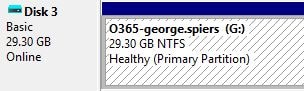
As Outlook is opened, rather than the OST caching to the machine’s local disk, the cache is redirected to the FSLogix container where it then persists and roams with the user from one machine to the other. In this example, I had a look inside the container just to show you how, as expected, my OST file was captured in there.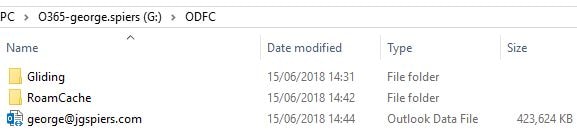
Once the OST is captured, that is it. No more re-caching. Your Outlook client simply uses the container going forward as the source for mail. This is a solution that provides that same user experience your users were used to receiving when Exchange was on-premises. When it comes to capturing OST files and even user profiles, this is how the industry should be going.
For more information visit FSLogix – Office 365 Container
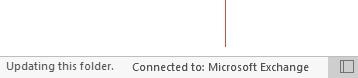
jason benway
July 8, 2018How do you handle users that move around to different offices or buildings. If the layers are coming off a file share to a physical computer are you replicating the layers to different file servers?
George Spiers
July 9, 2018That would be the ideal scenario yes. If I move between two offices that each have their own home datacentres, then you would make sure that a copy of the profile is kept at each datacentre assuming it makes sense from a network perspective and for best user experience/performance.
Anonymous
July 14, 2018Which (the replication to different fileshares) FSLogix Cloud Cache will do for you out of the box !
Scott
April 20, 2020We are just looking at FSLogix for physical workstations. When it comes to Office 365 OST files what about when we have lots of smaller sites and the profile share is in our Data Centres. We could have sites with smaller network links and no local servers onsite. I’m just worried about the performance?
Richard
April 21, 2020Wouldn’t recommend this over a WAN link to be honest. A local share maybe on a print server may be a good option.
George Spiers
September 9, 2020Cloud Cache can help with this, as the container is cached locally on the desktop, reducing trips to the datacentre.
Ray
March 27, 2019So simply enabled Cache mode in outlook wouldn’t help anymore. Because its now captured on the 0365 Container as a VHDX?
George Spiers
April 2, 2019Cached Exchange mode needs to be used with a container solution like this, when the machines are non-persistent.
RHC
May 8, 2019So is it possible to roam the same Profile including the OST between different OS types, i.e Windows 10 physical and Server 2016 Virtual such as in XenApp and if users have VDI as well?
George Spiers
May 9, 2019You could, so long as the underlying profile structure is the same. Think of it as local profiles.
That said, I normally wouldn’t. You will log on to Windows 10 for example and have application shortcuts in the Start Menu that would then appear as blank icons on Windows Server 2016 and vice versa.
There may be other funnies that happen when two operating systems share the same profile.
Richard Hughes-Chen
May 9, 2019Ok this makes sense. So Windows 10 on physical and Windows 10 VDI would be the ideal use case. Wonder if it’s possible to put some exclusions in for the pinning and Quick Start pins that don’t work cross OS’s… How do we provide a seamless experience across Desktop and Server?
George Spiers
May 10, 2019Yes or you might be able to run the same profile under 1803 and 1809 editions of Windows 10. It would require some testing, but with the removal of UWP apps etc. you probably would be ok.
Richard Hughes-Chen
May 10, 2019But not between Windows 10 and Server 2016?
George Spiers
May 13, 2019Providing the desktop version and server version use the same profile version for example v6, you could probably make it work with some exclusions. Would require some testing.
Ken
November 1, 2019Using non-persistent Win10 desktop, I have set the O365 container size to 1GB, some outlook profiles are much greater than this, causing outlook to crash out when loaded. Can we disable outlook exchange mode to help with this.
George Spiers
November 10, 2019Assume you mean cached exchange mode? You can but are you then getting benefits from O365 Container other than Exchange?
George Spiers
November 17, 2019If you are using O365 for mail you should not enable Cached Exchange Mode.
Anonymous
November 14, 2019Hi George, trying to use the O365 container to provide CEM on a persistent windows 10 desktop and a RDS terminal server. Users hot desk and may log onto more than 1 PC in the office, when they go home they may then log into the Terminal server. At this point there are 2 logins. When we login on the terminal server it is saying that we are using an old copy of the ost file and it has to be deleted. Is this right?
Richard
November 19, 2019Surely you do need to enable Cached Exchange mode to cache the OST
George Spiers
December 3, 2019If you need to support multiple connections to a Container you can set the ProfileType as appropriate. Multiple connections are possible, the solution uses differencing disks to achieve this.
savy
November 26, 2019Hi,
We have FSLogix O365 containers setup with cached exchange mode set to 3months mails will be captured. What if the user wants to look into older emails than 3months?
George Spiers
December 3, 2019If that happens then they query the Exchange server directly.
Anthony Hansen
April 23, 2020What about laptops that use VPN to connect to the network? If a user is logged on without a VPN connection can they still use outlook?
Anonymous
May 20, 2020Perhaps, you should take a look at Windows Virtual Desktop to replace VPN+RDP mode for laptop users. It supports FSLogix and Office Containers very well.
Rene
July 2, 2020I keep having corrupted OST’s after a while, with notifications like: Cannot open the Outlook window. The set of folders cannot be opened. You must connect to Microsoft Exchange with the current profile before you can sync your folders with your Outlook Data File (.ost). There isn’t even any virusscanning active.
Anybody else seens this kind of issues when using FSLogix?
Chak
January 13, 2021Yes were are having this issue, Getting multiple users calling in with this issue every day, Only fix is to rename/Delete the OST. Still not sure what is causing it
Brian
June 8, 2021George,
I know this is an old thread, and I’d like to get a quick opinion if you have a second to reply. I have Dutch colleagues using Win10 via Citrix non-persistent VDI that all connect to a data center in London. Their Exchange server was relocated to London from their Netherlands DC, and they are connecting the the London Exchange server on-prem there in cached mode. Since moving their server, they have experienced two issues: significant delays in shared mailbox message updates when in cached mode, and delayed processing of flags and categories in online mode. Online mode seems to resolve the shared mailbox update issues, however, it also seems to create the flagging performance issue. We are trying to figure out a way to allow them to have a responsive experience with updates and flagging on the shared mailboxes, while not impacting their own inboxes.
FSLogix correctly streams their OST’s to a file server in the same VMWare cluster\storage as the Citrix VDI’s. We have no expertise in tuning FSLogix, and I feel like that may be what we need to investigate. Do you have any ideas where we should start digging? We’ve checked GPO’s and server settings to no avail. Citrix hosts and VDI’s are not resource constrained, and networking is solid…
Suman
June 15, 2023My VDIs are in Azure and I am going to implement Fslogix with NetApp storage.
Since both Office365 and VDIs are in Azure cloud , what do you recommend to use Outlook online mode or Cached mode and why ?