This post explains how to launch Desktops and Applications in Windowed Mode using specific resolutions or a percentage of the screen.
By default when we launch applications and desktops they launch seamlessly as if running on the local endpoint. If applications and/or desktops behave in a way were seamless does not suit, you may want to consider launching those problematic resources in Windowed Mode instead.
Launching in Windowed Mode is easy and can be set up per resource. You can either define a static resolution or define a percentage of the screen.
On your StoreFront server(s), navigate to C:\inetpub\wwwroot\Citrix\CitrixStore\App_Data.
Note: Your path will be different depending on your Store name.
Now launch default.ica in a text editor.
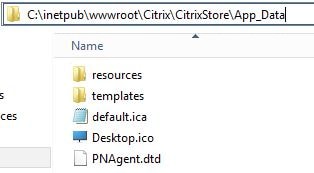
To set a specific resolution underneath Application= type in brackets [] the name of your application as displayed in Citrix Studio. Underneath type the [Application] name type:
TWIMode=Off
DesiredHRES=
DesiredVRES=
The resolution is up to you.
Save the default.ica file. The next time youu launch a resource it will display as below in Windowed Mode: 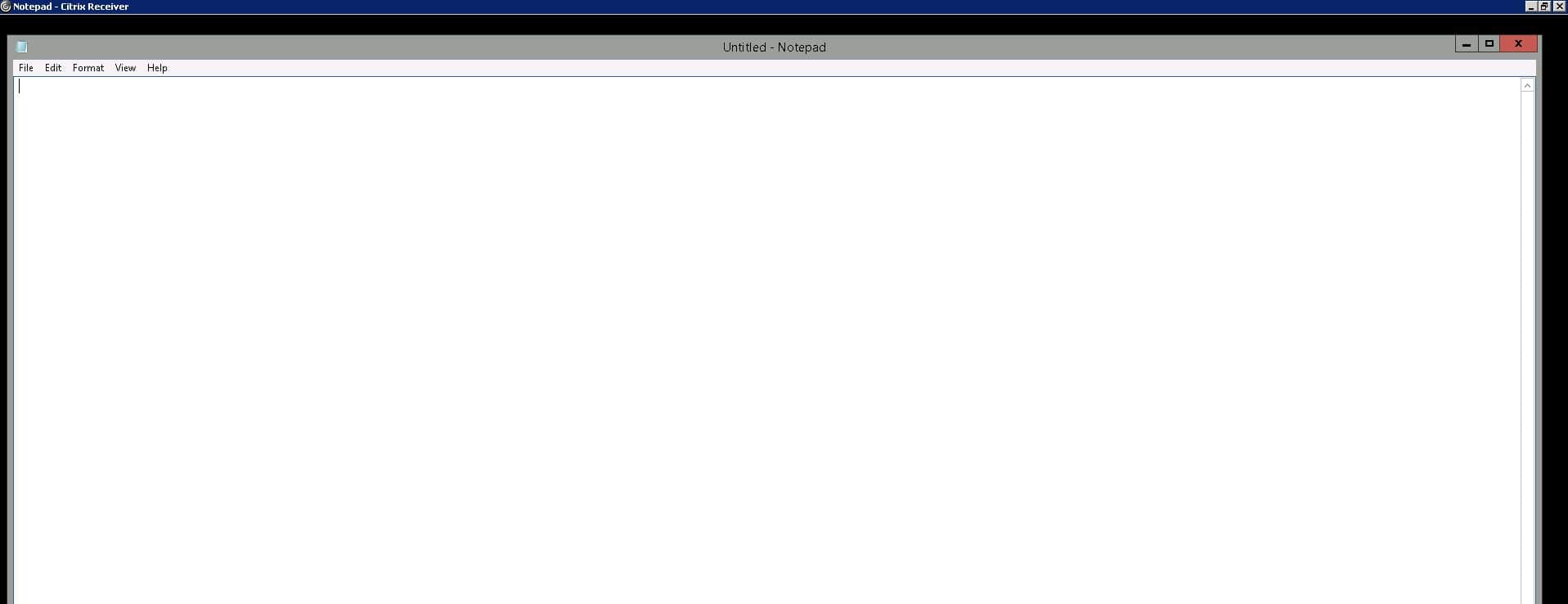
To set the Windowed Mode as a percent of the screen, replace DesiredHRES= and DesiredVRES=with ScreenPercent=. This works well especially for published desktops. 
Nirmal
October 26, 2017How to change Desktop Viewer screen percentage? which is 75% by default
George Spiers
October 27, 2017You want to set it to 75%? Does using ScreenPercent= not work?
Adam
October 27, 2017No screenpercent doesn’t work, I am trying to get my shared desktop to be at 95% an It keeps launching at about 75% instead
Anonymous
March 13, 2018Hey, guys this helped me for single screen % is there a setting for the ICA that allows for it to scale across multiple monitors as a percentage ? Target group are using 2 x 1080p screens and need 90% of the combined real-estate. Cheers, Kevan
George Spiers
March 15, 2018Hi Kevan sorry I don’t think this is possible.
jake goff
April 14, 2018Change TWIMode to On and you will get dual monitors
George Spiers
April 16, 2018TWIMode has to be Off to use screen percent.
Justin
May 16, 2018If all of your dual monitor users have the same screen resolution (as it sounds like they do) then you can set the exact horizontal and vertical resolution you like using DesiredHRES= and DesiredVRES= as notated above. I have also done this back in XenApp 6.5 under Advanced–?Appearance and sessiong “Session window size” to “Custom” and then punching in the Width & Height settings.
In the end, your users will hate this because they will not be able to maximize windows to a single monitor, only to the entire desktop which will span both.
Keith K
October 4, 2018Is this configuration valid for StoreFront 3.12? I have tried on both DEV StoreFront server boxes with notepad and a different application and still seems to be running in seamless mode. XenDesktop version 7.15 LTSR. Thank you.
George Spiers
October 8, 2018Yes it works for this StoreFront version. Try running a Receiver cleanup: https://support.citrix.com/article/CTX140149
Tyson
November 14, 2018Have you ever seen TWImode=OFF/ScreenPerecent99 cause the resolution to be blury and the mouse clicks to be off? This is on the latest VDA 1808. If we turn TWImode=ON, everything is fine, but then we have a multimonitor issue. Really need the application to be locked to a specific monitor.
George Spiers
November 14, 2018No but I haven’t tested that scenario. How about a different screen percent? Have you tried different endpoints/Workspace app versions?
Syed
December 12, 2018Hi
Is there any way to launch XenDesktop VDI without browser or Citrix Receive from a Windows PC, just like thin client.
Urooj
George Spiers
December 12, 2018Thin clients come with Receiver bundled in the firmware. Without Receiver/Workspace app installed, the only other way is via HTML5.
Syed
December 13, 2018Hi
I was searching and came across the below article.
https://citrixguyblog.com/2016/07/14/citrix-desktop-lock/
May be, I didnt explain of the issue.
Thanks
George Spiers
December 15, 2018OK, you can use Desktop Lock, or if you are entitled to WEM, you can use Transformer.
Shash
January 31, 2019I have an application where in, if I run this application in Windowed mode the title bar does not say “not responding” if I remove this application from windowed mode the application bar goes back to “Not responding” however the processing still continues, it’s just the title bar is misleading the users. Windows 2016 server, XenApp 7.13, Any suggestion please
George Spiers
January 31, 2019Does this only happen to one application or all? Have you tried updating the affected VDA to a supported version? You could upgrade to 1811 or 7.15 LTSR CU3.
censor
February 11, 2019Hi.
We use smartcard logon through Citrix WorkspaceApp client, is where any way i can config the ica file to use smartcard instead of username and password?
George Spiers
February 12, 2019Do you mean that when you launch applications and/or desktops via Workspace app, you are prompted for username and password?
Marko D.
August 7, 2019Hello, George,
I have a 7.15.4 environment and there I want to disable seamless mode for the desktops I deliver. My test group usually works with 2 or more monitors and the mode hampers a lot the work of the users. Here you describe very well how this works for single programs. What does the config for default.ica look like if it affects the whole desktop?
George Spiers
August 18, 2019You could set this in default.ica:
[Citrix Windowed $SX-X]
TWIMode=OFF
ScreenPercentage=90
Where $SX-X is the value obtained from HKEY_CURRENT_USER\SOFTWARE\Citrix\XenDesktop\DesktopViewer\ after launching the desktop with Desktop Viewer switched on.
Smiley
October 14, 2019Hello. Looking at your note here, though most of our users use dual-monitors, when launching a published desktop (server) we only want it to show up on 1 screen and a percentage of the desktop, to give the users the option to expand to full screen on one monitor.
You indicate could set this in default.ica:
[Citrix Windowed $SX-X]
TWIMode=OFF
ScreenPercentage=90
Where $SX-X is the value obtained from HKEY_CURRENT_USER\SOFTWARE\Citrix\XenDesktop\DesktopViewer\ after launching the desktop with Desktop Viewer switched on.
My question is, with it taking up the full desktop, how do we obtain the value to put in the $SX-X as you can’t view the registry as the display is filled with the remote desktop?
I am running XenApp 7.15 on Windows 2016.
Thanks in advance.
George Spiers
October 15, 2019If you have Desktop Viewer on then you can easily escape the full-screen desktop. Also assuming you are using Windows endpoints, CTRL+ALT+DEL can help break out.
Smiley
October 15, 2019Thanks – I have not enabled the desktop viewer. Is there another way to obtain this information?
George Spiers
November 3, 2019Here are the ports required: https://support.citrix.com/article/CTX101810#Federated%20Authentication%20Services
Deepak
August 12, 2020Hi George,
We have a requirement to run 190 published icons in Window mode by amending default.ica. Will having these many entries in default.ica cause performance issues in storefront server while loading the ica file during launch?
Regards
Deepak
Rainer
January 19, 2021Hi George,
We are running Citrix 1912 with Netscaler gateway and even if I insert the configuration for an app to start in windowed mode, it allways starts in seamless mode.
Is there anything else to configure (perhaps in Receiver/Workspace App)?
Regards,
Rainer
Rainer
January 22, 2021Found the solution in a Citrix article.
https://docs.citrix.com/en-us/storefront/1912-ltsr/user-access/windowed-mode.html
The application name in the defailt.ica file has to be the “BrowserName” of the application, which is not neccessarily the application name.
The BrowserName can easily be queried in Powershell:
asnp Citrix*
Get-BrokerApplication -ApplicationName *YTD2* | select ApplicationName,BrowserName