With the default installation of XenApp/Desktop 7.5+ by default, users cannot change their own passwords via Receiver for Web.
The StoreFront console provides an administrator with three options for managing passwords;
1. Never (enabled by default)
2. When expired (users will only be prompted when their password has expired)
3. At any time (users can freely change their password at any time)
To access and change this setting, firstly launch the Citrix StoreFront console and navigate to the Authentication section
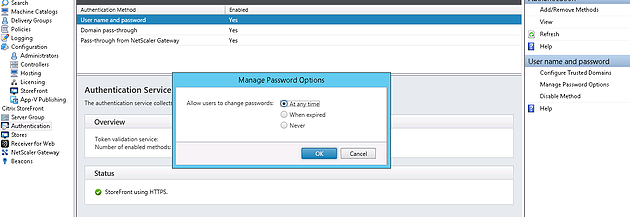
Click Manage Password Options and a new dialog box will appear prompting you with the three options described above. Choose your desired option then choose OK.
If you have selected to allow password changes when expired, users will receive the below prompt when logging on to Receiver for Web either with an expired or almost expired password.
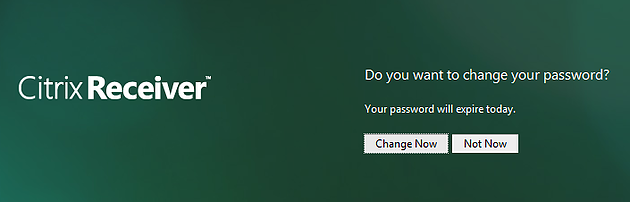
If you have selected to allow password changes any time, users can freely change their password once logged on to Receiver for Web by clicking the drop-down arrow beside their name then choosing Change password…
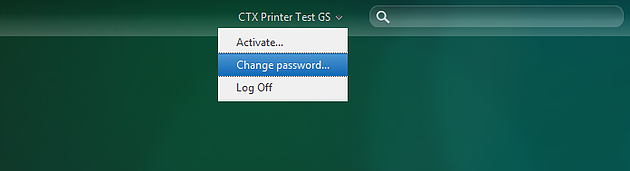
If you have multiple StoreFront servers, be sure to propogate the change to the rest of the Server Group members via StoreFront console.
shineknox
October 22, 2017I see the option to change password using a web browser (web receiver); accessing internally and externally. I do not see the option in the citrix receiver (located in toolbar). Is this not an option using the citrix receiver 4.4.2000.16?
George Spiers
October 23, 2017Yes it is only available via Receiver for Web and not Receiver client.
Shineknox
October 23, 2017Much appreciated, thank you.
Shineknox